You can download the trial version of SQL Server 2014 here.
Hardware/Software Requirements:
To see a full list of requirements you can visit the Technet Article, but here is the short list:
- .NET 3.5
- .NET 4.0
- PowerShell 2.0
- 6 GB of disk space
- 1 GB of memory
Installation:
So once you have the install media and done the prerequisites installed you are ready to go. Right Click on setup.exe and run as administrator.
When the install wizard starts select Installation from the menu on the left.
On the installation page select New SQL Server stand-alone installation
Enter in your product key or select the evaluation version and Click Next
Accept the EULA and Click Next
You can chose to do the Use Microsoft Update feature if you wish. Click Next
Assess and remediate any failures and Click Next
Select SQL Server Feature Installation and Click Next
Since we are doing this for SCCM we need:
- Full-Text and Semantic Extractions for Search
- Reporting Services - Native
- Management Tools - Complete
For our needs today we will keep the default instance name. Click Next
I left this in Windows Authentication mode and added current user. Click Next
For Reporting Services I left Install and default configuration. Click Next
Review the install summary. If you have several servers to install SQL on you can capture the unattended .ini file from the Configuration file path at the bottom. Click Install
Installation will bake for a bit
Success!
More to come!
If you like this blog, give it a g+1




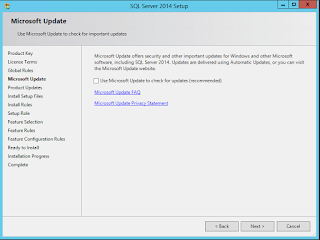










No comments:
Post a Comment