Now that we have them downloaded it's time to register them. Double check the .oip files and make sure they are not set to Read-only as this may cause issues later. Open the SCORCH Deployment Manager.
Expand the Orchestrator Management Server and Right Click on Integration Packs. Select Register IP with the Orchestrator Management Server...
The Welcome to the Integration Pack Registration Wizard will start. Click Next
On The Select Integration Packs or Hotfixes screen navigate to where you extracted the .oip files and select the ones you plan to use. I chose SCCM, SCOM, SCSM and AD. Click Next
Confirm your choices and Click Finish
Accept the EULA times however many IPs you selected
Now you should see all of the IPs that you installed.
This time the Welcome to the Integration Pack Deployment Wizard will start. Click Next
Select all of the new IPs you need to deploy. Click Next
Enter the name of the server that has Runbook Designer installed on it and Click Add. Then Click Next
You can schedule a time when the SCORCH server is not busy or in our case we have a new server with no active Runbooks so we are going to install now. Click Next
Review your install choices and Click Finish
The deployment will walk through all the chosen IPs
When it is finished you should see in the logs
Last thing to do is make the connection between SCORCH and the other Components. In Runbook Designer Select the Options drop down and select one of the IPs.
In the Connection Wizard Click Add and populate the connection with your server data and account credentials to be used to make the connection. Be sure to Test the connection to ensure it will work. Click OK
Click Finish
Repeat this step for all IPs and you are ready to start making some Runbooks!
More to come!
If you like this blog, give it a g+1

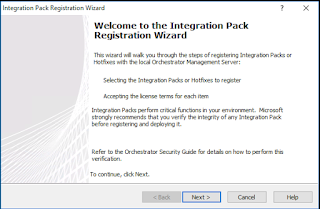
















No comments:
Post a Comment