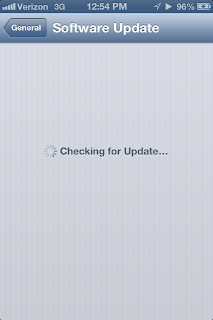I was asked this morning how to go about getting rid of Spam in someones Gmail inbox. The easiest way to do this is to create a filter within the Gmail inbox that automatically deletes messages as they come in. This will prevent spam messages from being delivered to your Outlook or your smart phone.
How to Create a Filter:
Log into your Gmail account, and find a message from the sender you want to get rid of and Check the box to the left of that message. Now up at the top below the search bar you should see a button that says More.
Under More Click Filter messages like these
You should see the senders email address in the From field. In the lower right Click Create filter with this search
Make sure you check the box Delete it. This will delete all new messages that come in. Click Create filter and you are all done
Enjoy!
Friday, November 9, 2012
Thursday, November 8, 2012
SCOM 2012 - RMS Emulator Role
I have had the question asked a few times recently, what does the RMS do?
So with that, I thought I would put together a little segment to lay out the highlights. The Root Management Server or RMS in 2007 and 2007R2 was the master monitoring server in the environment. It provided oversight to all the servers being monitored as well as the functionality of the other servers in the SCOM build out. In 2007 and 2007R2 the RMS was the key management server and the single point of failure within the SCOM. The only way to make this functionality highly available was to use clustering technology. Which ended up being a painful waste of system resources.
The RMS role has significantly changed with the release of SCOM 2012, Microsoft spent a lot of time talking to users as they were developing the System Center 2012 suite and this is one of the things they heard loud and clear. If the RMS goes down SCOM goes down. So in response to this the RMS role has been deprecated. It is now called RMSE or Root Management Server Emulator.
With the redesign of System Center 2012, Ops Manager will now utilize a pool of servers to co-manage all the functions that were done by the RMS server in 2007 and 2007R2. They will rely on one server in the pool, however, to manage and run the RMSE role. What the RMSE server does will vary depending on the types of application management packs that are installed in your environment.
What does the RMSE do?
It is important to understand what RMSE is and what it does in your SCOM infrastructure so you can successfully architect your System Center Operations Manager 2012 deployment correctly.
In short the RMSE runs the management pack functionality specifically targeted to the Root Management Server class in 2012. For the most part these would be legacy management packs, i.e. 2007 and 2007R2 that have not been upgraded to the new 2012 standard which does not target the RMS class.
The image below is from SCOM 2012. You can see that there are still a few management packs that still rely on the RMSE functionality to run properly. In this example you can see that Active Directory and Exchange 2007 roles still need RMSE to operate.
You can determine which MP's you have in your environment depend on RMSE by going to the Authoring space, Click on Management Pack Objects then Object Discoveries. Do a Find on root management server and it will filter all the MP's you have that still use it.
This will be the complete list of MP's that will stop functioning in the event of a failure or the loss of the RMSE server. Fortunately if you have architected your 2012 environment with at least two pool servers (which I would never recommend less than two), you can easily promote the other server to the RMSE role and resume normal monitoring until the primary RMSE server can be brought back online.
Recovering From Disaster:
In the event of a failure or total loss of the RMSE server you can follow the steps provided to promote another server to the RMSE role.
So with that, I thought I would put together a little segment to lay out the highlights. The Root Management Server or RMS in 2007 and 2007R2 was the master monitoring server in the environment. It provided oversight to all the servers being monitored as well as the functionality of the other servers in the SCOM build out. In 2007 and 2007R2 the RMS was the key management server and the single point of failure within the SCOM. The only way to make this functionality highly available was to use clustering technology. Which ended up being a painful waste of system resources.
The RMS role has significantly changed with the release of SCOM 2012, Microsoft spent a lot of time talking to users as they were developing the System Center 2012 suite and this is one of the things they heard loud and clear. If the RMS goes down SCOM goes down. So in response to this the RMS role has been deprecated. It is now called RMSE or Root Management Server Emulator.
With the redesign of System Center 2012, Ops Manager will now utilize a pool of servers to co-manage all the functions that were done by the RMS server in 2007 and 2007R2. They will rely on one server in the pool, however, to manage and run the RMSE role. What the RMSE server does will vary depending on the types of application management packs that are installed in your environment.
What does the RMSE do?
It is important to understand what RMSE is and what it does in your SCOM infrastructure so you can successfully architect your System Center Operations Manager 2012 deployment correctly.
In short the RMSE runs the management pack functionality specifically targeted to the Root Management Server class in 2012. For the most part these would be legacy management packs, i.e. 2007 and 2007R2 that have not been upgraded to the new 2012 standard which does not target the RMS class.
The image below is from SCOM 2012. You can see that there are still a few management packs that still rely on the RMSE functionality to run properly. In this example you can see that Active Directory and Exchange 2007 roles still need RMSE to operate.
You can determine which MP's you have in your environment depend on RMSE by going to the Authoring space, Click on Management Pack Objects then Object Discoveries. Do a Find on root management server and it will filter all the MP's you have that still use it.
This will be the complete list of MP's that will stop functioning in the event of a failure or the loss of the RMSE server. Fortunately if you have architected your 2012 environment with at least two pool servers (which I would never recommend less than two), you can easily promote the other server to the RMSE role and resume normal monitoring until the primary RMSE server can be brought back online.
Recovering From Disaster:
In the event of a failure or total loss of the RMSE server you can follow the steps provided to promote another server to the RMSE role.
- Open Operations Manager Shell, Start > All Programs > Microsoft System Center 2012 > Operations Manager Shell and run the following command
- Build a new server with the same IP address and FQDN of the original RMSE server
- Delete the origional RMSE server from SCOM in the Managment Servers list under the Administration space > Device Management.
- Install SCOM 2012 as outlined in SCOM 2012 - Installing Additional Management Servers
- Promote the RMSE role back to the original box as outlined in Step 1
Get-SCOMManagementServer -Name "FQDN of the new RMSE Server" | Set-SCOMRMSEmulator
Tuesday, November 6, 2012
SCOM 2012 - Configure Gateway Server to Failover Between Management Servers
In the enterprise you are setting SCOM 2012 up in, it may be necessary to crate gateway servers in order to establish communication with untrusted domains. Gateway servers are a little complex to setup and configure so I will cover them in another segment.
To configure your gateway server to failover to multiple management servers you need to run Operations Manager Shell.
Start > All Programs > Microsoft System Center 2012 > Operations Manager Shell
Enter the following code (update the server names to reflect your environment).
You will return to a command prompt if successful.
To configure your gateway server to failover to multiple management servers you need to run Operations Manager Shell.
Start > All Programs > Microsoft System Center 2012 > Operations Manager Shell
Enter the following code (update the server names to reflect your environment).
$primaryMS = Get-SCOMManagementServer –Name “<name of primary server>” $failoverMS = Get-SCOMManagementServer –Name “<name of 1st failover>”,”<name of 2nd failover>” $gatewayMS = Get-SCOMGatewayManagementServer –Name “<name of gateway>” Set-SCOMParentManagementServer –Gateway $gatewayMS –PrimaryServer $primaryMS Set-SCOMParentManagementServer –Gateway $gatewayMS –FailoverServer $failoverMS
You will return to a command prompt if successful.
Thursday, November 1, 2012
iOS6 - 6.0.1 Update
Apple released its first update to iOS6 this morning. iOS 6.0.1 is intended to be a bug fix correcting a few bugs including an issue with over-the-air software updates that iPhone 5 users were reporting. This fix includes a new "iOS Updater" app to help the process along and is removed after 6.0.1 is installed. This update also includes fixes to Exchange compatibility and was causing meetings to delete.
The full change log:
To install the update:
You need to be connected to a Wi-Fi network to install the update.
Open Settings then General then Software Update. You will get the Checking for update screen
Your device should find the new update and if you are on a Wi-Fi network the Download and Install button will be active. (iPhone 4S shown)
The download screen for the iPhone5 is slightly different.
Depending on the speed of your network this could take a few minutes to pull down.
Hope this was helpful!
The full change log:
- Fixes a bug that prevents the iPhone 5 from installing software updates wirelessly over the air
- Fixes a bug where horizontal lines may be displayed across the keyboard
- Fixes an issue that could cause the camera to flash to not go off.
- Improves reliablillity of iPhone 5 and iPod Touch (5th Gen) when connected to encrypted WPA2 Wi-Fi networks
- Resolves an issue that prevents iPhone from using the cellular network on some instances
- Consolidated the Use Cellular Data switch for iTunes Match
- Fixes a Passcode loc bug that sometimes allowed access to Passbook pass details from lock screen
- Fixes a bug affecting Exchange meetings
To install the update:
You need to be connected to a Wi-Fi network to install the update.
Open Settings then General then Software Update. You will get the Checking for update screen
Your device should find the new update and if you are on a Wi-Fi network the Download and Install button will be active. (iPhone 4S shown)
The download screen for the iPhone5 is slightly different.
Depending on the speed of your network this could take a few minutes to pull down.
You will proceed with the install and your device will reboot when it is finished. If you go into Settings then General then About you will see under Version that you are on 6.0.1
Hope this was helpful!
SCOM 2012 - Creating / Setting Resolution States
Once you have your Management servers up and running and you have some management packs installed you should be getting alerts in the Active Alerts view in the Monitoring space. I have found that this is the time to start considering resolution states and how to leverage them for your enterprise.
By default there are two out of the box states, New and Closed. You can use resolution states as part of your event management and alert notification process. I will give you a couple scenarios to consider when using resolution states.
Scenario 1:
You are one of many members in your Enterprise support team. Your environment is heavily siloed between the technology verticals and you are leveraging SCOM 2012 as your single pane of glass solution for monitoring (Good choice btw!). Now you want to be able to classify incoming events in a priority fashion so that when an event comes it that effects multiple silos you would want all of the respective people to be notified. So say your SQL server goes down and as a result takes down SharePoint and an IIS transaction database. Three or more teams can be notified by leveraging resolution states and subscriptions.
You are a small IT shop watching a handful of servers and a modest amount of desktops. There are only a few of you working events and want to be able to keep track of who is working on what issues. You can use resolution states as a task identifier to let others know what you are working on. So in addition to New and Closed you can use:
You can create up to 254 different types of resolution states so you can mix and match or come up with an entirely new system that fits the needs and requirements of your organization.
To create new resolution states open the Operations Manager console and go to the Administration Space. Then go to Settings and Double Click on Alerts. You can see the two default resolution states Closed and New. Click New
The Add Alert Resolution State window will come up and you can enter in a name for your new state. Click OK when done
You return to the Global Management Group Setting and can see our new state appears in the list. Click OK to close out of this window
To assign resolution states to an alert go to your Monitoring space and Click Active Alerts. Right Click on the alert you want to set your new state to and Select Set Resolution State then your new state.
You will return to the Active Alerts list but you will notice that the Resolution State for that alert has changed to Priority 1. Now all incoming alerts of this time will be assigned to this priority.
You can now use this priority to create alert subscriptions which I will cover in another segment.
By default there are two out of the box states, New and Closed. You can use resolution states as part of your event management and alert notification process. I will give you a couple scenarios to consider when using resolution states.
Scenario 1:
You are one of many members in your Enterprise support team. Your environment is heavily siloed between the technology verticals and you are leveraging SCOM 2012 as your single pane of glass solution for monitoring (Good choice btw!). Now you want to be able to classify incoming events in a priority fashion so that when an event comes it that effects multiple silos you would want all of the respective people to be notified. So say your SQL server goes down and as a result takes down SharePoint and an IIS transaction database. Three or more teams can be notified by leveraging resolution states and subscriptions.
- Priority1 - Highest Priority, 24x7x365 monitoring, all hands notification
- Priority2 - Mid Level Priority, 24x5 (M-F) monitoring, targeted notification
- Priority3 - Lower Level Priority, 8x5 (M-F during business hours) monitoring, admin only notification
You are a small IT shop watching a handful of servers and a modest amount of desktops. There are only a few of you working events and want to be able to keep track of who is working on what issues. You can use resolution states as a task identifier to let others know what you are working on. So in addition to New and Closed you can use:
- Assigned to Steve
- Assigned to Fred
You can create up to 254 different types of resolution states so you can mix and match or come up with an entirely new system that fits the needs and requirements of your organization.
To create new resolution states open the Operations Manager console and go to the Administration Space. Then go to Settings and Double Click on Alerts. You can see the two default resolution states Closed and New. Click New
The Add Alert Resolution State window will come up and you can enter in a name for your new state. Click OK when done
You return to the Global Management Group Setting and can see our new state appears in the list. Click OK to close out of this window
To assign resolution states to an alert go to your Monitoring space and Click Active Alerts. Right Click on the alert you want to set your new state to and Select Set Resolution State then your new state.
You will return to the Active Alerts list but you will notice that the Resolution State for that alert has changed to Priority 1. Now all incoming alerts of this time will be assigned to this priority.
You can now use this priority to create alert subscriptions which I will cover in another segment.
Outlook 2010 - Archive Items Manually
I am writing this one for myself as much as the rest of you. For some reason I cannot seem to remember where this is and since my company has very strict guidelines on mailbox size I have to visit this about once a month even though I have auto archiving setup.
To manually archive email in Outlook 2010 Click on File in the Ribbon. Then Click Cleanup Tools and Archive

To manually archive email in Outlook 2010 Click on File in the Ribbon. Then Click Cleanup Tools and Archive
Once the Archive window appears Click Archive this folder and all subfolders. Under Archive items older than, select a date that is appropriate.
If you have an Auto Archive .pst already setup you can leave the Archive file: location as the default which should be your .pst. Otherwise you can select a location to create a new .pst.
Click OK
Depending on how many objects are in your mailbox this could take a few minutes to run but shouldn't take too long.
Wednesday, October 31, 2012
SCOM 2012 - Installing Agent from Command Line
I have run into environments where it is difficult or impossible to install the monitoring agent directly from the Operations Manager console. Either there are security restrictions or company policy prevents "unauthorized" deployment methods. Whatever the situation, there are ways of setting up command line installation through other third party tools (usually something the client already has) or creating a script to push the agent out. You can even run it locally from a command prompt.
There are a couple things you will need in advance to prep for the install. On the installation media in the AGENT folder there are three sub folders, AMD64, I386 and IA64 where you can find MOMAgent.msi for your respective OS. So depending on your environment you may actually have to create up to three packages/scripts for your domain. If you are using gateway servers that number can multiply by the number of gateway domains.
So once you have your install media you need the execution script below:
%WinDir%\System32\msiexec.exe /i path\Directory\MOMAgent.msi /qn USE_SETTINGS_FROM_AD={0|1} USE_MANUALLY_SPECIFIED_SETTINGS={0|1} MANAGEMENT_GROUP=MGname MANAGEMENT_SERVER_DNS=MSname MANAGEMENT_SERVER_AD_NAME =MSname SECURE_PORT=PortNumber ACTIONS_USE_COMPUTER_ACCOUNT={0|1} ACTIONSUSER=UserName ACTIONSDOMAIN=DomainName ACTIONSPASSWORD=Password
You will need to modify the installation directory to suit your requirements. Also you will need to update the switches using the following information
You can find additional information on agent delivery methods in the Microsoft Technet Article.
More to come!
If you like this blog, give it a g+1
There are a couple things you will need in advance to prep for the install. On the installation media in the AGENT folder there are three sub folders, AMD64, I386 and IA64 where you can find MOMAgent.msi for your respective OS. So depending on your environment you may actually have to create up to three packages/scripts for your domain. If you are using gateway servers that number can multiply by the number of gateway domains.
So once you have your install media you need the execution script below:
%WinDir%\System32\msiexec.exe /i path\Directory\MOMAgent.msi /qn USE_SETTINGS_FROM_AD={0|1} USE_MANUALLY_SPECIFIED_SETTINGS={0|1} MANAGEMENT_GROUP=MGname MANAGEMENT_SERVER_DNS=MSname MANAGEMENT_SERVER_AD_NAME =MSname SECURE_PORT=PortNumber ACTIONS_USE_COMPUTER_ACCOUNT={0|1} ACTIONSUSER=UserName ACTIONSDOMAIN=DomainName ACTIONSPASSWORD=Password
You will need to modify the installation directory to suit your requirements. Also you will need to update the switches using the following information
| Switch | Description |
|---|---|
| USE_SETTINGS_FROM_AD={0|1} | Indicates whether the management group settings properties will be set on the command line. Use 0 if you want to set the properties at the command line. Use 1 to use the management group settings from Active Directory. |
| USE_MANUALLY_SPECIFIED_SETTINGS=={0|1} | If USE_SETTINGS_FROM_AD=1, then USE_MANUALLY_SPECIFIED_SETTINGS must equal 0. |
| MANAGEMENT_GROUP=MGname | Specifies the management group that will manage the computer. |
| MANAGEMENT_SERVER_DNS=MSname | Specifies the fully qualified domain name for the management server. To use a gateway server, enter the gateway server FQDN as MANAGEMENT_SERVER_DNS. |
| MANAGEMENT_SERVER_AD_NAME=ADname | Use this parameter if the computer's DNS and Active Directory names differ to set to the fully qualified Active Directory Domain Services name. |
| SECURE_PORT=PortNumber | Sets the health service port number. |
| ENABLE_ERROR_REPORTING={0|1} | Optional parameter. Use this parameter with “1” to opt in to error report forwarding to Microsoft. If you do not include this parameter, the agent installation defaults to “0”, which opts out of error report forwarding. |
| QUEUE_ERROR_REPORTS={0|1} | Optional parameter. Use this parameter with “1” to queue error reports or with “0” to send reports immediately. If you do not include this parameter, the agent installation defaults to “0”. |
| INSTALLDIR=path | Optional parameter. Use this parameter if you want to install the agent to a folder other than the default installation path. Note that \Agent will be appended to this value. |
| ACTIONS_USE_COMPUTER_ACCOUNT={0|1} | Indicates whether to use a specified user account (0) or the Local System account (1). |
| ACTIONSUSER=UserName | Sets the Agent Action account to UserName. This parameter is required if you specified ACTIONS_USE_COMPUTER_ACCOUNT=0. |
| ACTIONSDOMAIN= DomainName | Sets the domain for the Agent Action account identified with the ACTIONSUSER parameter. |
| ACTIONSPASSWORD= Password | The password for the user identified with the ACTIONSUSER parameter. |
| NOAPM=1 | Optional parameter. Installs the Operations Manager agent without .NET Application Performance Monitoring. If you are using AVIcode 5.7, NOAPM=1 leaves the AVIcode agent in place. If you are using AVIcode 5.7 and install the Operations Manager agent by using momagent.msi without NOAPM=1, the AVIcode agent will not work correctly and an alert will be generated. |
You can find additional information on agent delivery methods in the Microsoft Technet Article.
More to come!
If you like this blog, give it a g+1
Subscribe to:
Posts (Atom)