It seems that since all of the components of System Center are written by different teams within Microsoft they can't seem to stay consistent on how you install a product key. You will remember from one of my previous posts SCOM 2012 - Install Product Key that I talked about how to install the product key for SCOM via Power Shell command. In SCCM it is completely different.
If during your SCCM install you went with the evaluation version and have now decided to upgrade to the full version you need to re-run the installation setup. Click Install
Click Next
On the Available Setup Options, Select Perform site maintenance or reset this site
Note: I have seen it where this option is greyed out. If this happens to you go into Control Panel > Programs and Features > SCCM Installation Change/Repair. This should bring up the option to Perform site maintenance.
Enter your product key and Click Next
Accept the EULA and Click Next
It will run for a few seconds and complete
More to come!
If you like this blog, give it a g+1
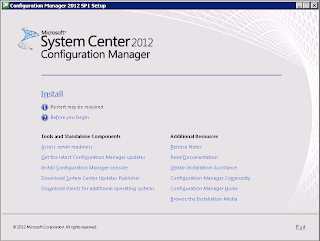





No comments:
Post a Comment