Installing ACS:
On the SCOM server you intend to install ACS go ahead and run the System Center executable as an administrator. You will see the familiar install launch screen. Click Audit Collection Services
Click Next
Accept the EULA and Click Next
Select Create a new database and Click Next
Leave this as the default and Click Next
For our purposes on this install we are going to use a existing database instance which is on a remote database server. Enter the machine name and instance. You can also change the name of the database if you wish. Click Next
We used Windows Authentication. Click Next
If you have specific directories you can modify them here, otherwise Click Next
You can adjust this to fit your needs. Keep in mind the longer you store ACS data the larger the database will grow. Click Next
Dealers Choice. Click Next
Click Next
The wizard will configure the ACS Collector.
After a time you will be prompted to log in with credentials that have access to the database instance.
Success! Click Finish
You can log into your SQL server and validate that the database was created successfully.
On the SCOM server you will see the Operations Manager Audit Collection Service has been installed. It should be started at this point. If it is not, go ahead and start it.
Enable ACS Forwarders:
So now that the ACS install is finished we need to let our servers know that they should be forwarding security audit data to the ACS machine. Open up the Operations Manager console. In the Monitoring Space expand out Operations Manager, then Agent Details then click on Agent Health State. In the Agent State pane in the upper right, select the server you want to enable ACS on (you can select multiple servers by holding CTRL or SHIFT). In the task pane under Health Service Tasks Click Enable Audit Collection
You can modify the credentials used or just use the default Run-As account. Click Run
You can monitor the install progress. When the install is finished Click Close
You can validate that Audit Forwarding is running by logging into one of the client machines and checking for the service.
In the next segment we will cover configuring ACS Reporting
More to come!
If you like this blog give it a g+1





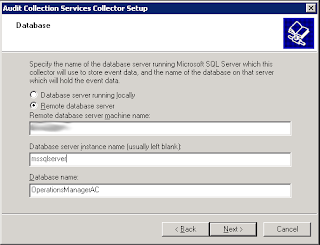



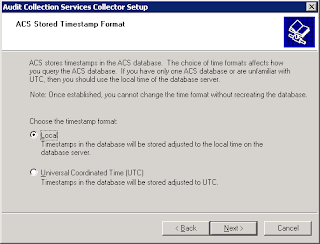










No comments:
Post a Comment